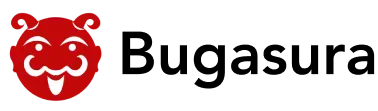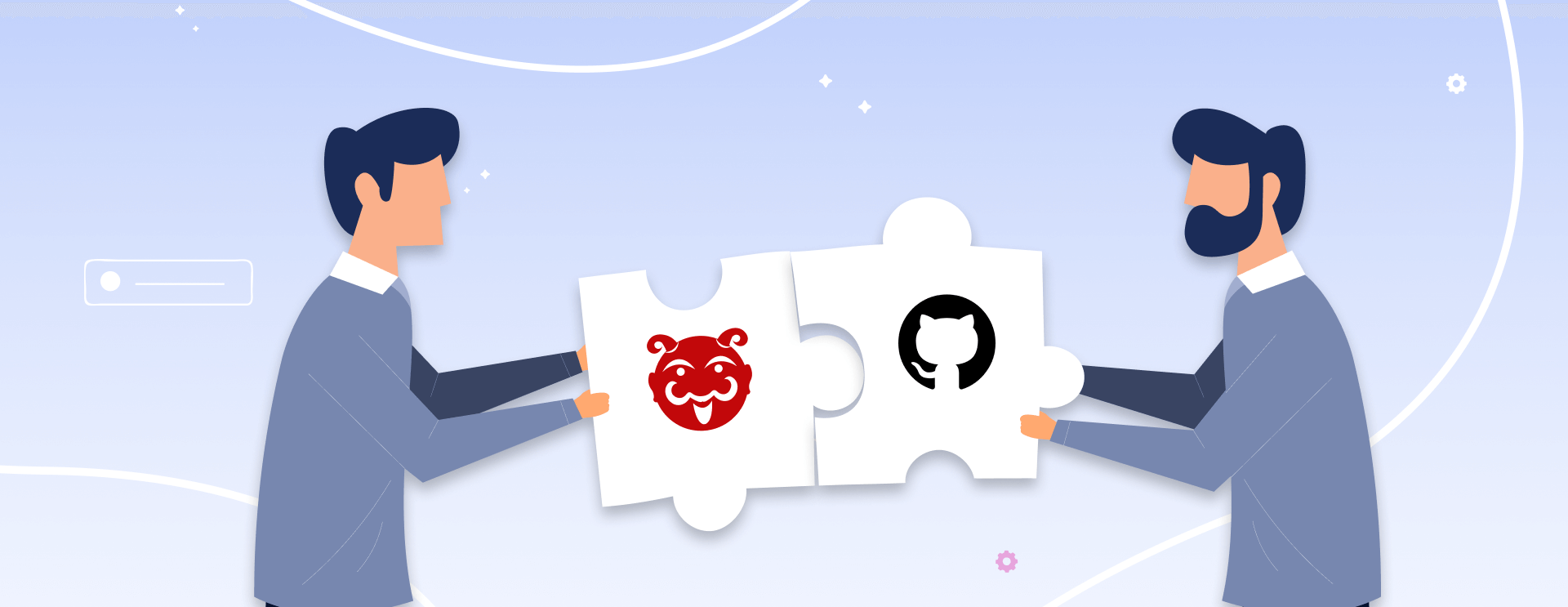We’re integrated with Github now!
After Jira, Slack, and Gmail, Bugasura now is also integrated with GitHub to help folks within a team who just can’t live without Git Pull, Git Push!
Earlier, developers used to change the issue status or perform other tasks in Github, and then do the same thing again inside their tracker.
But not anymore!
Unlike Jira, this integration is a one-way sync. Bugasura will not update your GitHub based on changes you make in Bugasura but it will automatically recognize changes done to GitHub and update the issues inside their projects in Bugasura.
Enable Integration
The Github module can be enabled/disabled from Settings > Team Integrations Page.
It takes less than a minute to configure this integration.
Users are also able to connect their projects to Github from the Project settings page inside their projects.
A new tab called ‘Github’ is present- Project > Settings > Github
Only Bugasura admins and owners can connect to their Github.
Automatically Open Issues
Bugasura issue ID will be the key here. This issue ID will work as a link between bugasura issues and Github.
Users can use Bugasura issue ID inside the following to map with Github.
- Branch Name
- Pull Request Name
- Pull Request Description
Let’s take a look at them separately.
- Issue ID In Branch Name
- In this approach, any changes made to the branch (fix, commit, push, etc) will be automatically updated in the corresponding issue in Bugasura as comments. Eg: Name your branch with the issue ID eg: B_AN_SN-23_COLOR_SCHEME_CHANGES. Where SN-23 is the Issue ID.
- This approach is suitable when the issue itself has significant code changes
- Issue ID In Pull Request Name
- In this approach, Bugasura will check if the Pull request name has the issue ID in it and then update the details in Bugasura accordingly
- Example: Name your pull request with the issue ID (‘Color scheme changes for SN-23’). Where SN-23 is the Issue ID.
- Issue ID(s) In Pull Request Description
- Bugasura will also monitor PULL request descriptions to see if there are issue IDs in it and update Bugasura accordingly
eg:
– Color scheme changes for SN-23
– UI fixes for SN-12
- Where SN-23 and SN-12 are the Issue IDs
Note: Remember to separate your issue id from the other text with either an ‘_’, ‘-‘ or ‘ ‘.
Magic Words
These are user-defined words. Each status in the Bugasura Project will be mapped to a set of Magic words.
Example:
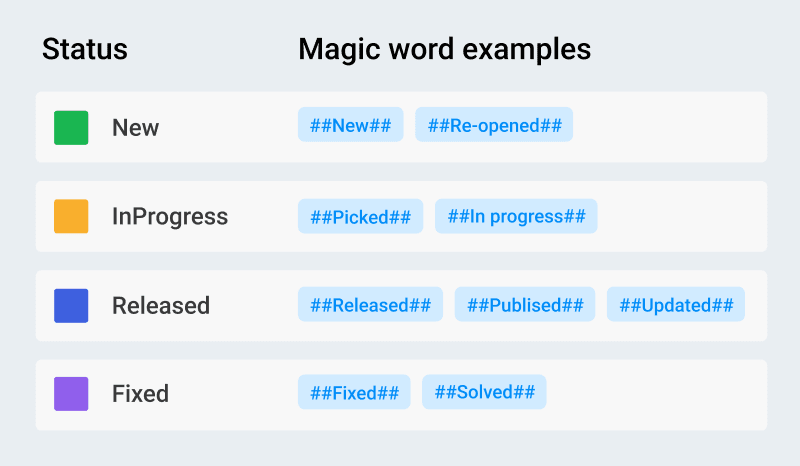
The magic words mapping is available in Settings > Workflow, for each status
The magic words will not be case sensitive
Automatically change Issue Status
The second way to enable linking between Bugasura and Github is via status changes. Bugasura will automatically update the status whenever an event happens in Github OR based on a comment.
Event Bases Status changes
- New Branch
Whenever bugasura detects a new branch with ISSUE id in the name
then Issue status is set to OPEN, in Bugasura (1st status)
- New Pull Request
Whenever Bugasura detects a new PULL REQUEST with ISSUE id in the title
then it will change the Issue status to OPEN, in Bugasura (1st status)
- Merge Request
When Bugasura detects a MERGE REQUEST for BRANCHES/PUll REQUESTS with Issue IDs then it will change the Issue Status to COMPLETED
Comment Based Changes
- New Commits
Whenever Bugasura detects a new commit with Issue ID and a magic word in the description, it will change the status for that issue to the one in the comment.
eg: if the comment is “Fixes for SN-22”, then the status of SN-22 will be changed to FIXED
Auto Assign Issues
The user will be able to configure a set of assignees for each status. When the status of an issue changes, the assignee will also be changed automatically.
- Configuration
Users will be able to configure the set of assignees for each status from the customized status page along with the set of magic words and the actions when enabled for GitHub
- Assigning Issues
When the status is changed due to the occurrence of a GitHub event or due to the presence of the magic word the assignees will change the set of users who are configured for that status.
Linking your issues to Github
Whenever Bugasura detects a status change or a mention of your issue id in the GitHub repo, it automatically adds a link back to the Issue. This ensures you can click and review the changes from your issue itself.