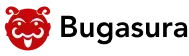Mac Performance Testing 101: Your Journey Starts Here

Hey there, Mac developers, QA engineers, and performance enthusiasts!
Are you building incredible applications for macOS? That’s fantastic! But here’s the thing: creating a brilliant app isn’t just about functionality and a beautiful UI. It’s also about speed, responsiveness, and how well your app uses system resources. In other words, it’s about performance.
Nobody wants a slow, sluggish, or resource-hogging application, especially on a premium platform like macOS. Your users expect a buttery-smooth experience, and if your app doesn’t deliver, they’ll move on. That’s why Mac performance testing isn’t just a good idea; it’s absolutely essential.
Think of it this way: you’ve crafted a high-performance sports car, but if it stalls at every traffic light, what’s the point? This guide, “Mac Performance Testing 101,” is your starting line. We’re going to break down the essentials of understanding, measuring, and optimizing your Mac applications to ensure they run like a dream.
Why Mac Performance Matters More Than Ever?
In the competitive world of app development, user experience is king. And on macOS, performance is a huge part of that. Here’s why focusing on it is critical:
User Expectations: Mac users expect fluidity and responsiveness. They’re investing in powerful hardware, and they anticipate software that takes full advantage of it. A lagging app can quickly lead to frustration and negative reviews.
Resource Efficiency: Modern Macs are powerful, but users still appreciate applications that are mindful of their system resources. An app that drains battery life quickly or consumes excessive CPU cycles will be noticed and often uninstalled.
Competitive Edge: In a crowded App Store, a well-performing app stands out. If your application is faster and more efficient than a competitor’s, you’ve got a significant advantage.
Scalability: As your app grows and gains more users, its performance characteristics under load become critical. What performs well with a single user might buckle under the weight of hundreds or thousands.
Cost Efficiency (for SaaS/Cloud): If your Mac app interacts with cloud services, inefficient client-side performance can lead to higher server costs. Optimizing the Mac client can help you reduce your infrastructure expenses indirectly.
Don’t just take our word for it. Research continuously demonstrates that people stop using slow programs.. A Google study found that 53% of mobile site visits are abandoned if a page takes longer than 3 seconds to load. While this is for the web, the principle applies to native apps: speed directly impacts user retention and satisfaction.
What Exactly Are We Testing for Performance?
Performance testing isn’t just about how fast something loads. It’s a comprehensive look at how your application behaves under various conditions. For Mac apps, we’re primarily concerned with:
1. Speed & Responsiveness
- Launch Time: How quickly does your app open and become usable?
- UI Responsiveness: Does the user interface feel snappy? Are there any lags when clicking buttons, typing, or scrolling?
- Feature Execution Speed: How fast do specific core functions or complex operations complete? (e.g., exporting a file, processing data, rendering a complex graphic).
- Transition Smoothness: Are animations and transitions fluid or choppy?
2. Resource Consumption
- CPU Usage: How much processing power does your app consume, both when idle and under load? High CPU usage can lead to a hot Mac and drained battery.
- Memory Usage: How much RAM does your app occupy? Excessive memory use can slow down the entire system and lead to crashes. Are there any memory leaks?
- Energy Impact: How much battery life does your app consume? This is especially critical for MacBook users.
- Disk I/O: How frequently and efficiently does your app read from and write to the disk? Excessive disk activity can slow down the system.
- Network Activity: For connected apps, how much data is transferred, and how efficiently?
3. Stability & Reliability Under Load
- Concurrency: How does your app perform when handling multiple tasks or threads simultaneously?
- Stress Testing: How does your app behave under extreme or unusual conditions (e.g., very large datasets, continuous heavy usage)? Does it crash or become unresponsive?
- Scalability: Can your app maintain acceptable performance as the workload or number of concurrent operations increases?
Your Essential Toolkit for Mac Performance Testing
Apple provides a fantastic set of built-in tools that are absolutely indispensable for Mac performance testing. These are your bread and butter, so get familiar with them!
1. Activity Monitor (The Quick Look)
This is your first stop for a high-level overview. Found in Applications/Utilities/Activity Monitor.app, it lets you monitor:
- CPU: See which processes are hogging your CPU.
- Memory: Check memory usage, identify apps using compressed memory or swapped-out memory.
- Energy: Identify energy-hungry apps, crucial for battery life.
- Disk: Monitor read/write activity.
- Network: See network data sent and received.
Pro Tip: Use Activity Monitor to spot obvious bottlenecks quickly. If your app is consistently at the top of the CPU list, you know where to start digging.
2. Instruments (The Deep Dive)
This is where the real magic happens. Instruments is part of Xcode and provides powerful, detailed insights into your application’s behavior. It allows you to:
- Profile CPU Usage: Use the “Time Profiler” instrument to see exactly where your app is spending its CPU cycles down to the function level. This helps you identify slow code.
- Detect Memory Leaks: The “Allocations” instrument is your best friend for finding memory leaks and understanding memory allocations over time.
- Monitor Energy Impact: The “Energy Log” instrument helps you understand how your app affects battery life.
- Analyze Network Activity: The “Network” instrument provides insights into network requests, latency, and data transfer.
- Examine Disk I/O: The “File Activity” instrument shows you how your app interacts with the file system.
- Profile UI Responsiveness: Tools like “Core Animation” can help identify rendering bottlenecks and dropped frames.
How to Use Instruments: Open Xcode, go to Open Developer Tool > Instruments. Select a template based on what you want to profile (e.g., “Time Profiler” for CPU, “Allocations” for memory).
3. Xcode’s Debugger & Metrics
Xcode itself offers powerful debugging tools and performance metrics directly within your development workflow:
- Debug Navigator: In Xcode, the Debug Navigator (left pane) shows real-time CPU, Memory, Disk, and Network usage for your running app.
- Performance Tests: Xcode allows you to write performance tests directly into your XCTest framework. You can define a block of code and measure its execution time, setting baseline measurements for continuous integration. This is excellent for tracking performance regressions.
Swift
func testPerformanceExample() {
// This is an example of a performance test case.
self.measure {
// Put the code you want to measure the performance of here.
// For example, a complex calculation or data processing function.
let largeArray = (0..<100000).map { _ in Int.random(in: 0…1000) }
_ = largeArray.sorted()
}
}
The Performance Testing Workflow: Where Do You Start?
Ready to get your hands dirty? Here’s a typical workflow for Mac performance testing:
- Define Your Goals: What does “good performance” look like for your app? Set specific, measurable targets (e.g., “App launches in under 2 seconds,” “UI remains responsive even with 10,000 items in a list,” “CPU usage never exceeds 15% when idle”).
- Identify Critical User Flows: What are the most common and important tasks your users perform? These are your primary focus areas for testing.
- Establish Baselines: Measure your app’s performance before making any optimizations. This gives you a benchmark to compare against later. Xcode’s performance tests are great for this.
- Simulate Real-World Conditions: Don’t just test on a clean, empty Mac. Test on machines with varying specs, different amounts of free RAM, and other applications running in the background.
- Test Under Load: If your app handles large datasets or complex operations, ensure you test with realistic “heavy” loads.
- Profile and Analyze: Use Instruments to pinpoint bottlenecks. Is it a CPU-intensive loop? A memory leak? Excessive disk writes?
- Optimize (Iterate!): Based on your profiling, implement changes. This could involve:
- Optimizing algorithms
- Reducing unnecessary UI redraws
- Caching data
- Lazy loading resources
- Using Grand Central Dispatch (GCD) effectively for concurrency
- Minimizing network calls
- Retest and Compare: After optimizations, re-run your performance tests and compare the results to your baselines. Did you achieve your goals?
- Automate & Monitor: Integrate performance tests into your CI/CD pipeline to catch regressions early. Consider using tools like Firebase Performance Monitoring or custom logging for real-world performance tracking.
Common Mac Performance Pitfalls (and How to Avoid Them)
As you embark on your performance testing journey, keep an eye out for these frequent culprits:
- Excessive UI Updates: Continuously redrawing views or performing expensive layout calculations can make your UI feel sluggish.
- Main Thread Blocking: Performing long-running tasks (network requests, heavy computations, disk I/O) on the main thread will freeze your UI. Always offload these to background threads using GCD or Operations.
- Memory Leaks: Forgetting to release objects or creating retain cycles can lead to ever-increasing memory consumption and eventual crashes. Instruments’ Allocations tool is key here.
- Inefficient Data Structures/Algorithms: Using an O(N^2) algorithm when an O(N log N) one exists will show up quickly with larger datasets.
- Over-Networking: Making too many small network requests or inefficiently handling data transfer.
- Excessive Disk I/O: Constantly reading from or writing to disk can slow down your app and impact battery life.
- Unoptimized Images/Assets: Large, unoptimized images or assets can consume significant memory and slow down rendering.
Your Journey Continues
Mac performance testing isn’t a one-and-done task; it’s an ongoing journey. As you add new features, refactor code, or adapt to new macOS versions, new performance considerations will arise.
By understanding the key metrics, leveraging Apple’s powerful profiling tools, and adopting a disciplined testing workflow, you’ll be well-equipped to build Mac applications that not only look great and function flawlessly but also deliver the blazing-fast, responsive experience your users demand.
And when those inevitable performance issues or bugs do surface during your testing, remember that a robust bug tracking tool like Bugasura can be your best ally. It helps you efficiently log, track, and manage all your identified performance bottlenecks and related issues, ensuring nothing falls through the cracks on your path to delivering a truly stellar Mac app.
So, fire up Xcode, launch Instruments, and start profiling. Your journey to peak Mac app performance begins now! Happy testing!
Frequently Asked Questions:
Mac users expect a premium, fluid experience. Slow, unresponsive, or resource-hogging apps lead to frustration, negative reviews, and user abandonment. Good performance ensures a smooth user experience, conserves system resources (like battery life), gives you a competitive edge, and ensures your app can scale as your user base grows. Simply put, performance is key to user satisfaction and app success on macOS.
You should primarily focus on three main areas:
Speed & Responsiveness: How quickly your app launches, how fluid the UI feels (scrolling, clicks, typing), and how fast core features execute.
Resource Consumption: How much CPU, memory, energy (battery), disk I/O, and network activity your app uses, both when idle and under load.
Stability & Reliability Under Load: How your app behaves when handling multiple tasks, large datasets, or extreme usage scenarios without crashing or becoming unresponsive.
Activity Monitor is your quick, high-level overview. It’s great for quickly spotting which apps are consuming the most CPU, memory, or energy across your entire system. It tells you what processes are being resource hogs. Instruments, on the other hand, is a deep-dive profiling tool (part of Xcode). It allows you to analyze your specific application’s behavior in granular detail, showing you why certain performance issues are occurring, down to the function level of your code. You’d use Activity Monitor for initial checks and Instruments for detailed diagnosis.
If Activity Monitor points to high CPU usage, your next step is to open Instruments (from Xcode: Open Developer Tool > Instruments). Choose the “Time Profiler” template, select your app, and record its activity. The Time Profiler will show you a detailed call tree, revealing which functions and lines of code are consuming the most CPU time. This helps you pinpoint the exact bottlenecks in your code.
The best tool for checking memory leaks is the Allocations instrument in Instruments. Open Instruments, select the “Allocations” template, and run your app. Interact with your app, especially performing actions that create and release objects. The Allocations instrument will track memory allocations and deallocations, helping you identify objects that are being allocated but never released, which indicates a memory leak. Look for “Persistent” growth in memory usage over time.
Yes, absolutely! Xcode’s XCTest framework allows you to write performance tests directly into your test suite. You can use the measure block to time specific sections of your code and establish performance baselines. If future changes cause the measured time to exceed a set deviation from the baseline, the test will fail, alerting you to a performance regression. This is ideal for integrating into your Continuous Integration/Continuous Delivery (CI/CD) pipeline.
While the term “flaky test” is often used for functional tests that intermittently pass/fail, in performance testing, it can refer to performance tests whose results vary significantly between runs even with no code changes. This inconsistency makes it hard to trust the measurements. To deal with this, ensure a consistent testing environment (minimal background processes), run tests multiple times and average the results, and focus on identifying the root cause of the variability (e.g., external network dependencies, system-level caching).
Both Activity Monitor and Instruments are helpful. Activity Monitor’s “Energy” tab gives you a quick overview of which apps are consuming the most energy. For a deeper dive into your specific application, use the Energy Log instrument in Instruments. It provides detailed insights into your app’s energy consumption, highlighting activities that contribute to high energy impact, such as excessive CPU usage, frequent network requests, or continuous background activity.
Performance testing shouldn’t be a one-time event. It’s best integrated throughout your development lifecycle.
During development: Regularly use Instruments to profile new features or complex code.
Before major releases: Conduct thorough performance tests to ensure benchmarks are met.
As part of CI/CD: Automate performance tests in your pipeline to catch regressions early with every code commit.
After significant refactoring: Rerun tests to ensure optimizations haven’t introduced new bottlenecks. Consistent monitoring is key.
While Apple’s tools are powerful, you might consider:
Third-party profilers: Depending on your specific needs or language (e.g., JVM-based apps), tools like YourKit or JProfiler might offer different views.
Load testing tools: For client-server Mac apps, tools like JMeter or k6 can simulate high user loads on your backend, which indirectly impacts client performance.
Real User Monitoring (RUM): Integrating RUM solutions (e.g., Firebase Performance Monitoring, custom logging) can help you understand real-world performance experienced by your users, beyond your controlled test environments.
Dedicated testing hardware: Using a dedicated test machine that mirrors common user configurations can provide more consistent and realistic results.