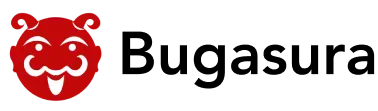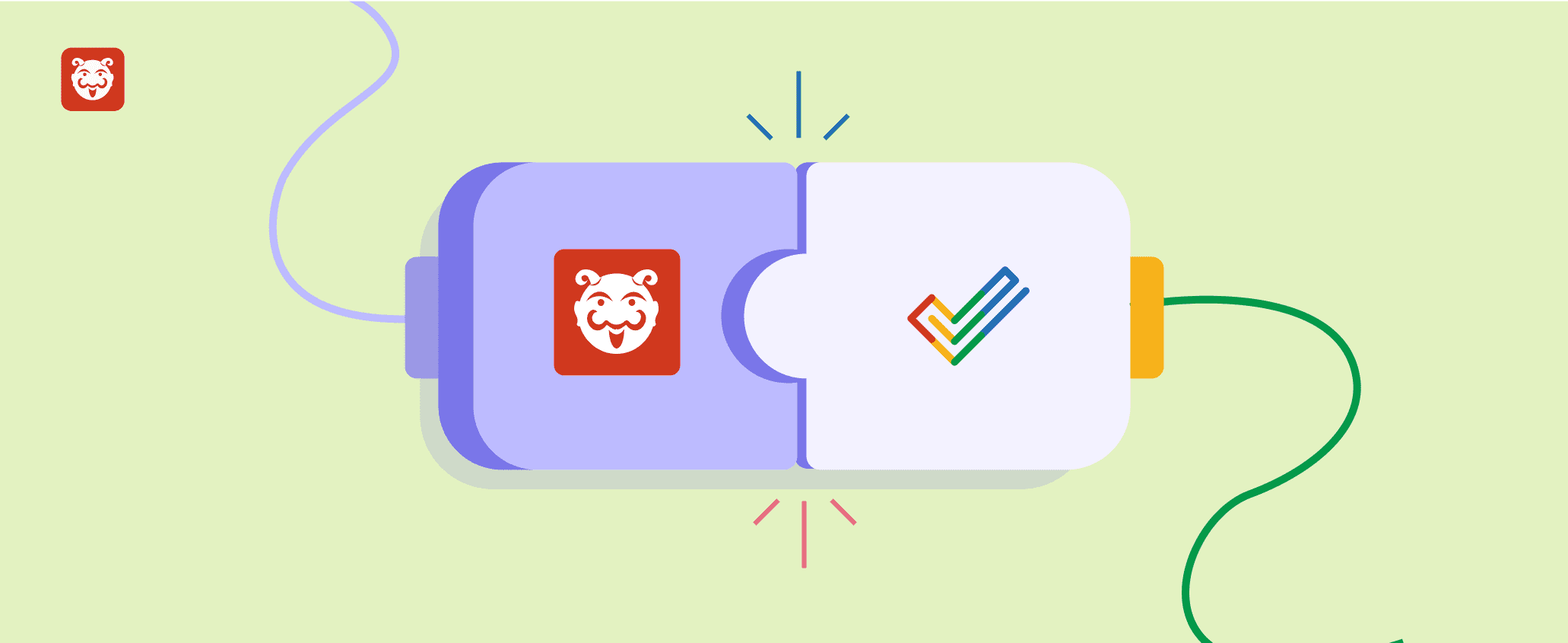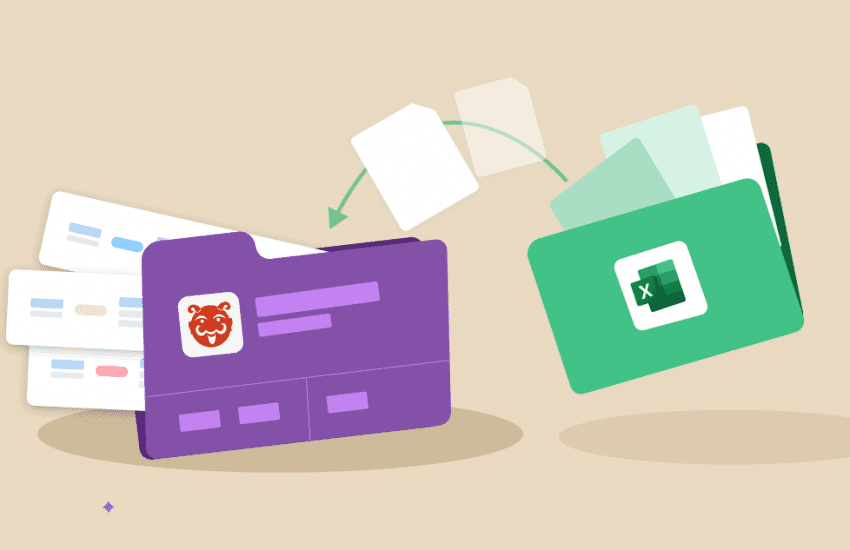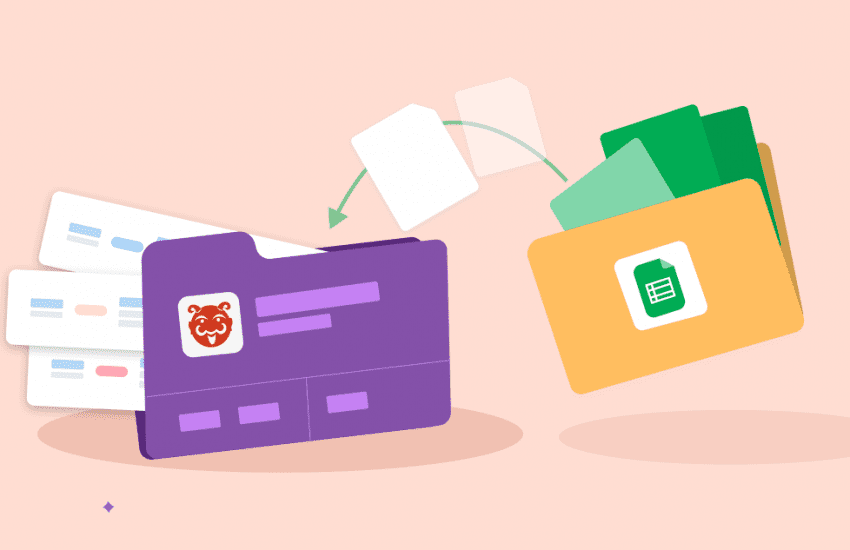Bugasura is now integrated with Zoho Projects
Overview:
Zoho Projects is a cloud-based project management software that allows teams to plan, track, and collaborate on projects from start to finish. For users who manage their project tasks in Zoho and project issues in Bugasura, it can be difficult for them to track both. For example, tracking the issues in Bugasura Project related to a Task in Zoho Project.
Introducing Zoho Link Integration:
Now, we can integrate Zoho with Bugasura Project and link Bugasura issues with Zoho Project Tasks. After integrating Zoho Link with the Bugasura project, we can link issues with Zoho Project Tasks. Also, we can filter Bugasura issues by the linked Zoho task.
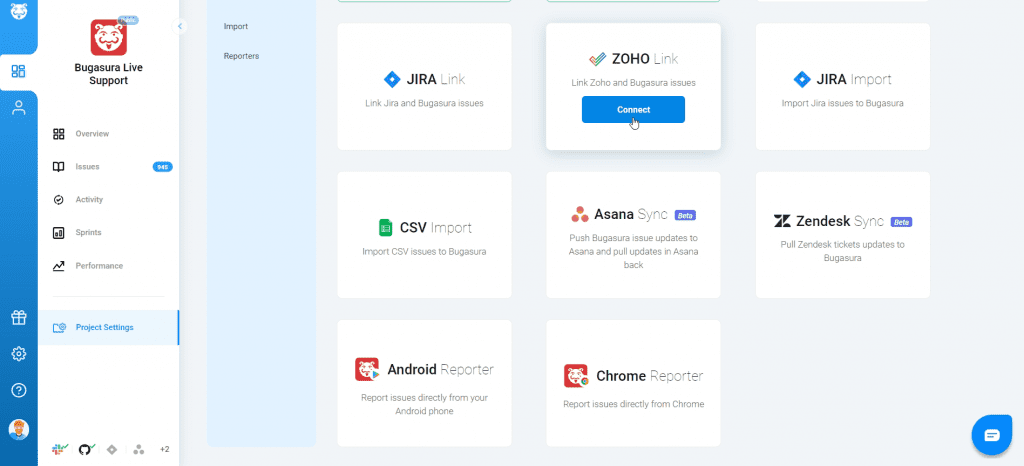
Why should you use it?
It is difficult for users to track issues related to or associated with Zoho Project tasks. By integrating Zoho with Bugasura Project, we can easily track issues and tasks by linking them with the related or associated Zoho Project Task.
How to set it up?
On the Project Integration Page, there will be a Zoho Link option. By clicking on it, a Zoho accepts permission window will open. For integrating the Zoho project, we need permissions to view Portals, Projects, and Tasks, and to search portal data. After accepting the permissions.
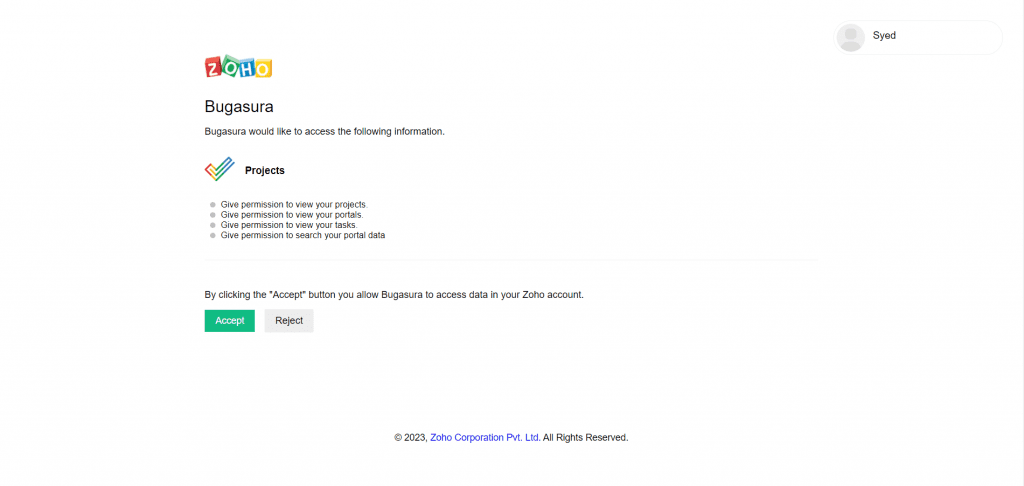
It will redirect back to the Bugasura Project’s Settings Page opening the Zoho Integration wizard popup.
There are two steps for Zoho Link Integration.
In the first step, you have to select the Zoho Portal and the Zoho Project to which you want to connect the Bugasura Project.
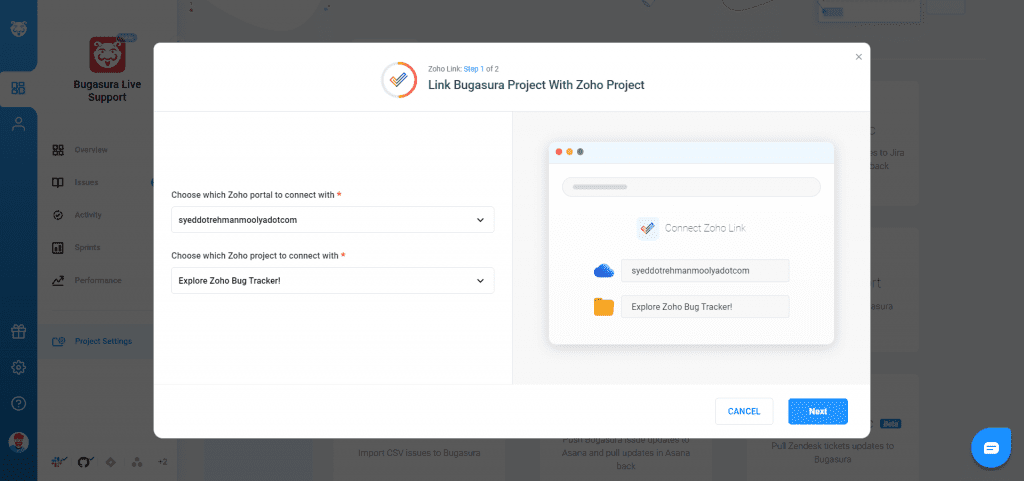
After doing this, the Zoho Link Integration will be completed. Note that you have to be the Admin of the team to Integrate Zoho for the Project.
Usage:
After integrating Zoho Link with the Bugasura Project, in the issue details popup, there will be a Zoho Icon in the Link Issue section, which will list all the Zoho Tasks by clicking on it. By selecting the Zoho Task from the list, you can link that Task with the selected Bugasura Issue.
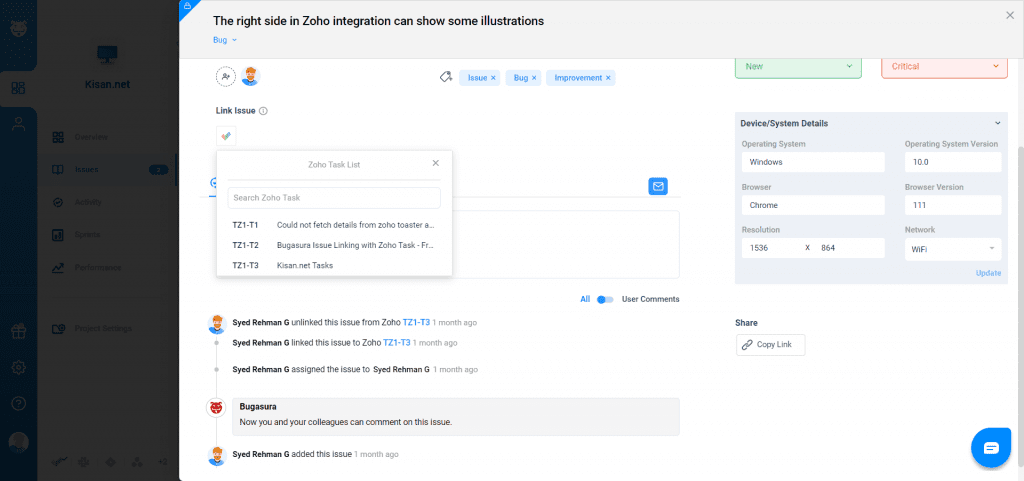
After linking, you can see the linked Zoho Task’s key and name. You can easily unlink the Task by clicking on the Unlink icon. Also, you can link the issue to another task by selecting the Zoho Task from the Zoho Tasks List in the Edit dropdown.
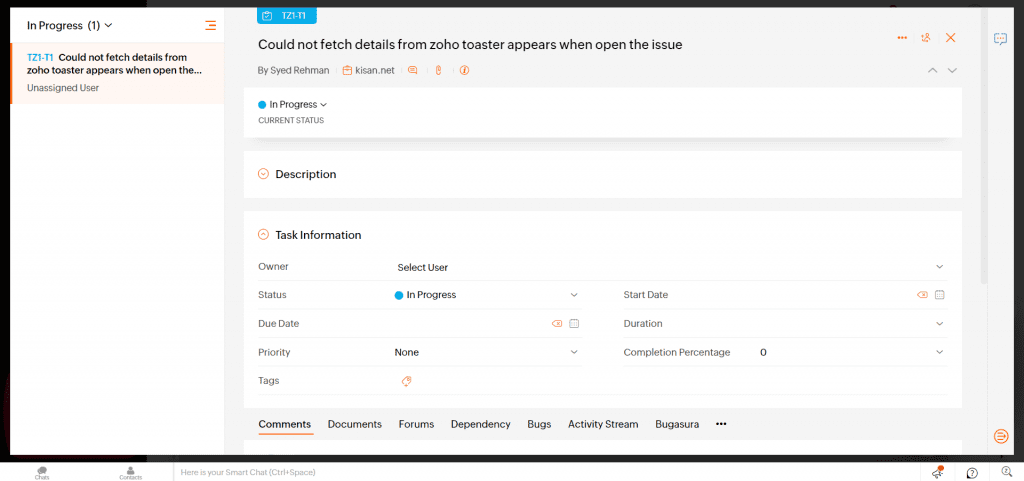
You can view the Zoho Task in a new window by clicking on the Open Zoho Link icon. Also, you can filter the issues by the selected Zoho Task by clicking on the Filter icon. You can enable or disable the Zoho Link Integration using the Zoho Link Settings popup on the Project Integration page.