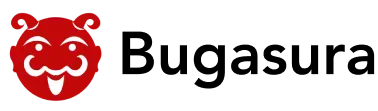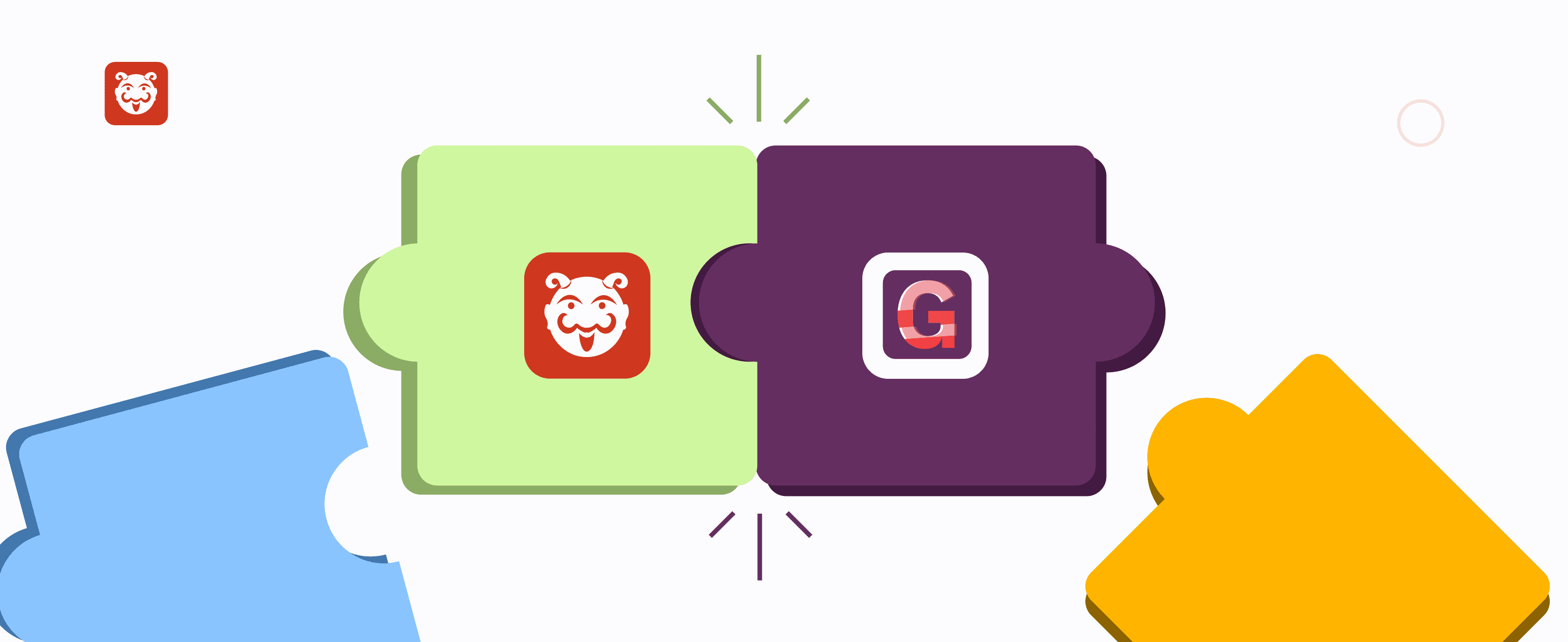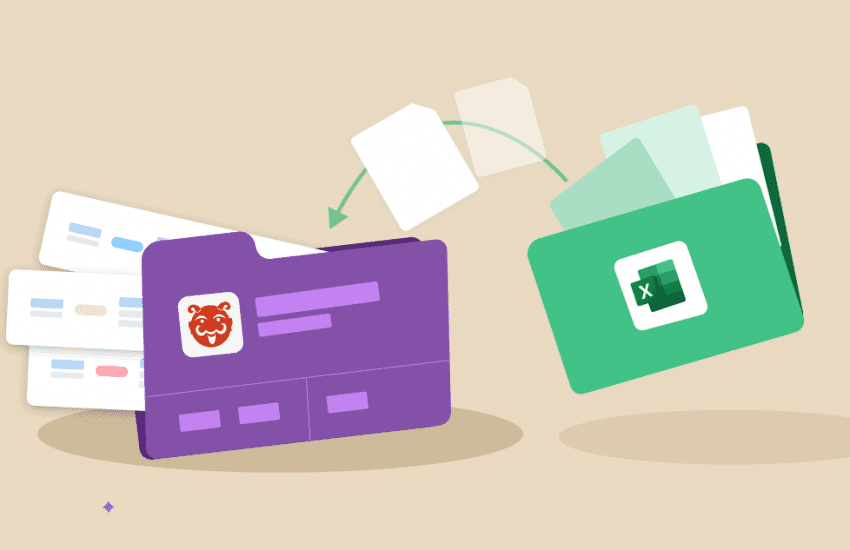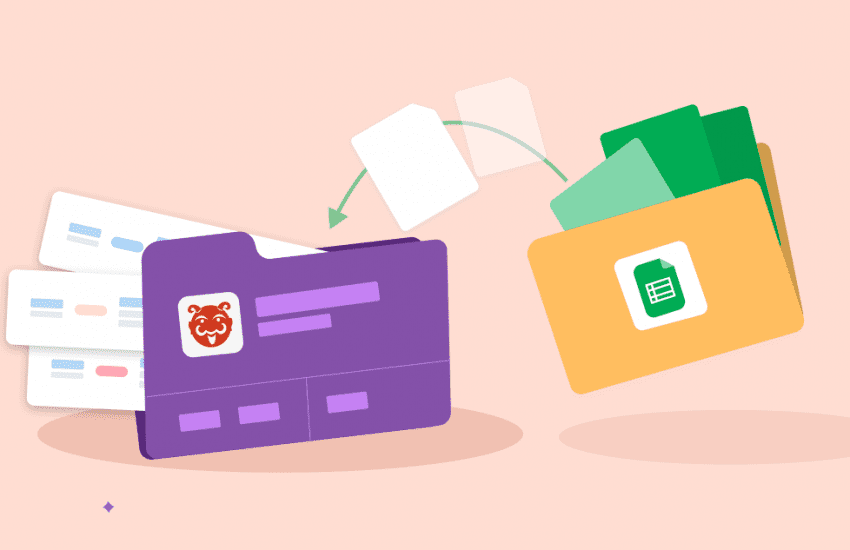Monitor bugs in your code with Bugasura Glitchtip integration
Overview
Some of our customers requested error monitoring as a feature on Bugasura. As a first step to that, we have introduced an integration with GlitchTip – an error monitoring tool. The integration allows you to automatically sync GlitchTip issues to Bugasura. You also get the option to import logs from Glitchtip to Bugasura.
This can save you time and effort by eliminating the need to manually create and manage GlitchTip issues in Bugasura.
Introducing GlitchTip Sync Integration
GlitchTip is an open-source error-tracking and uptime-monitoring platform that helps developers catch and fix bugs in their web applications. GlitchTip monitors your platform and adds issues to the GlitchTip project whenever an error event happens in the GlitchTip integrated project.
The GlitchTip Sync Integration helps you to automatically synchronize GlitchTip issues with your Bugasura projects. Instead of manually creating and managing issues, this integration automates the process, ensuring that newly identified errors in your web applications are seamlessly transferred to your Bugasura project.
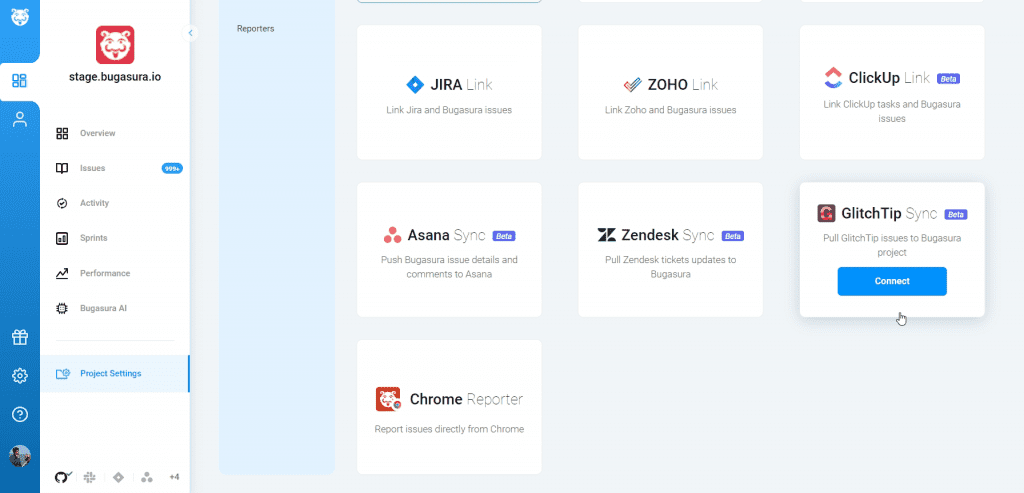
Why should you use it?
By integrating GlitchTip Sync with Bugasura, you can:
* Save Time and Effort: Eliminate the manual task of transferring issues from GlitchTip to Bugasura, saving your team valuable time and effort or marking them closed or open one-by-one.
* Enhance Collaboration: Facilitate better communication and collaboration between your development and project management teams by centralizing issue tracking in Bugasura.
* Streamline Workflows: Ensure that error events identified by GlitchTip are promptly addressed and resolved within Bugasura’s organized workflow.
How to Setup Bugasura Glitchtip integration?
On the Project Integration Page, there will be a GlitchTip Sync option. By clicking on it, a GlitchTip Integration wizard popup will open. There are three steps for GlitchTip Integration.
In the first step, you have to enter your GlitchTip server URL and your account’s API token.
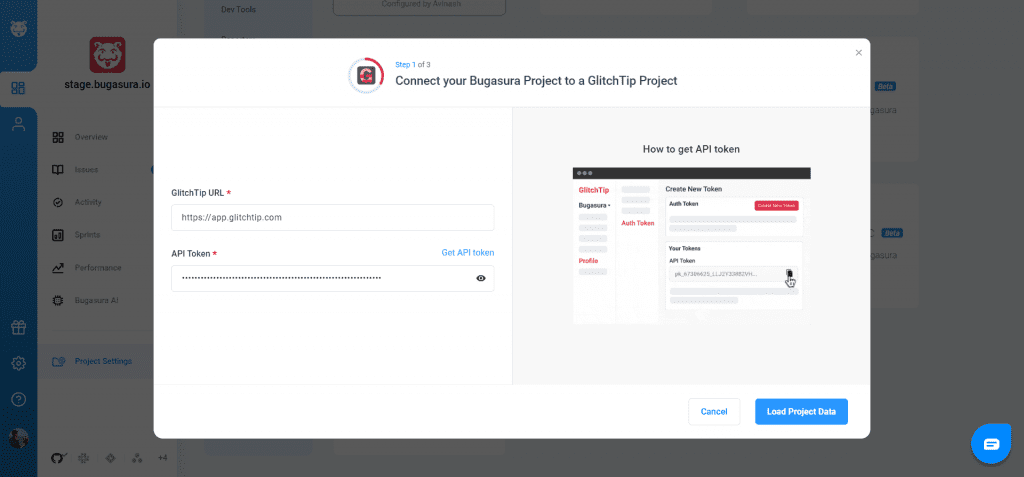
In the next step, you have to select GlitchTip Project from the dropdown to which you want to connect the Bugasura Project. Also in the second step, you have to select the Bugasura Project’s Sprint report to which GlitchTip issues need to add.
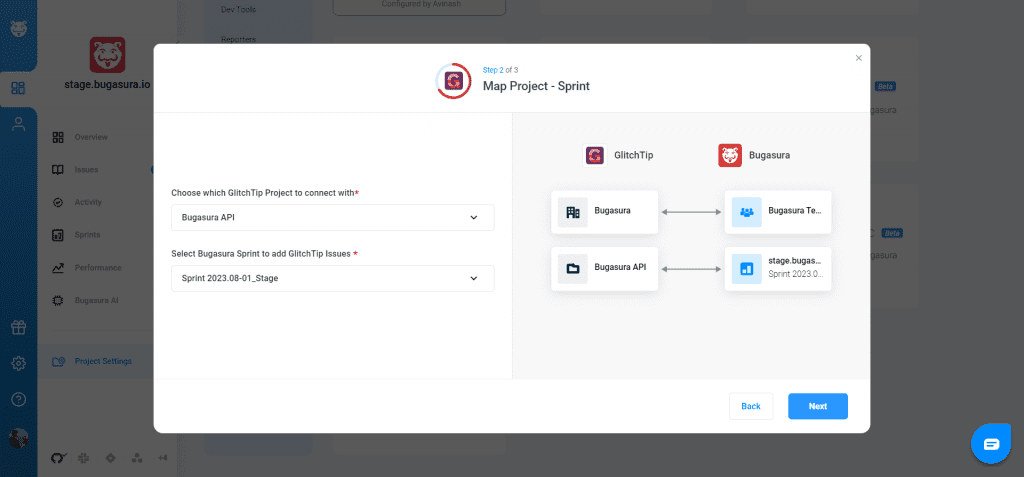
After doing this, the GlitchTip Sync Integration will be completed.
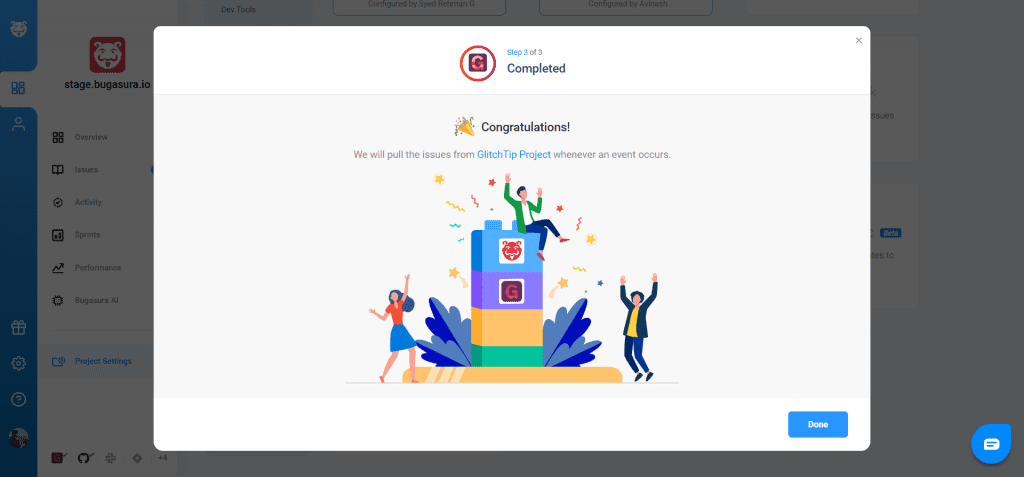
Note: You have to be the admin of the team to Integrate GlitchTip into your Bugasura project.
Usage
After successfully integrating GlitchTip Sync with your Bugasura Project, whenever a new issue is created for GlitchTip, Bugasura will automatically pull the issue from GlitchTip and add it to the select Project’s Sprint Report. Once the GlitchTip issue is pulled to Bugasura, you can also view the event details and comments from the GlitchTip issue in the Bugasura issue.
Each event detail will be added as an Attachment file in the Bugasura issue. This can be helpful for debugging and tracking the progress of an issue. Also, Comments added to Bugasura issues will be pushed to the corresponding GlitchTip issue, ensuring smooth communication between teams.
GlitchTip Import Integration
You can also import GlitchTip Issues directly into Bugasura. This integration encompasses the migration of issue details, event data, and comments from GlitchTip Projects to Bugasura, with event details being transformed into attachment files within Bugasura issues.
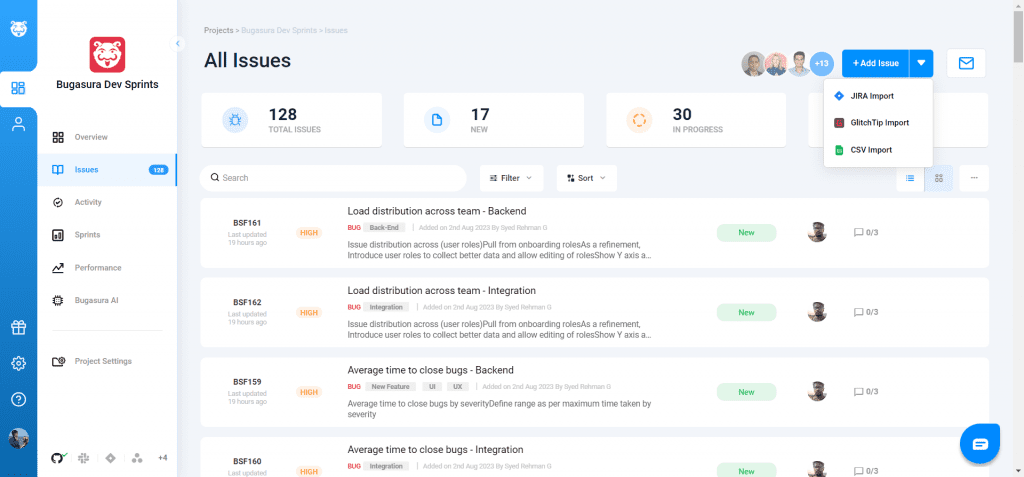
Why Should You Use It?
The GlitchTip Import feature offers numerous advantages for developers and project managers. This feature enables the seamless transition of error-related information from GlitchTip to Bugasura, facilitating a smoother debugging process. By centralizing bug tracking and management, teams can save time, reduce redundancy, and enhance collaboration among team members.
How to set it up?
Enabling GlitchTip Import within Bugasura is a straightforward process:
1. On your Project’s Issues List Page, navigate to the area adjacent to the “Add Issue” button.
2. Click the dropdown option for importing issues, and select “GlitchTip Import.”
3. A GlitchTip Import popup will appear, guiding you through a three-step process.
a. In the first step, enter your GlitchTip server URL and your account’s API token.
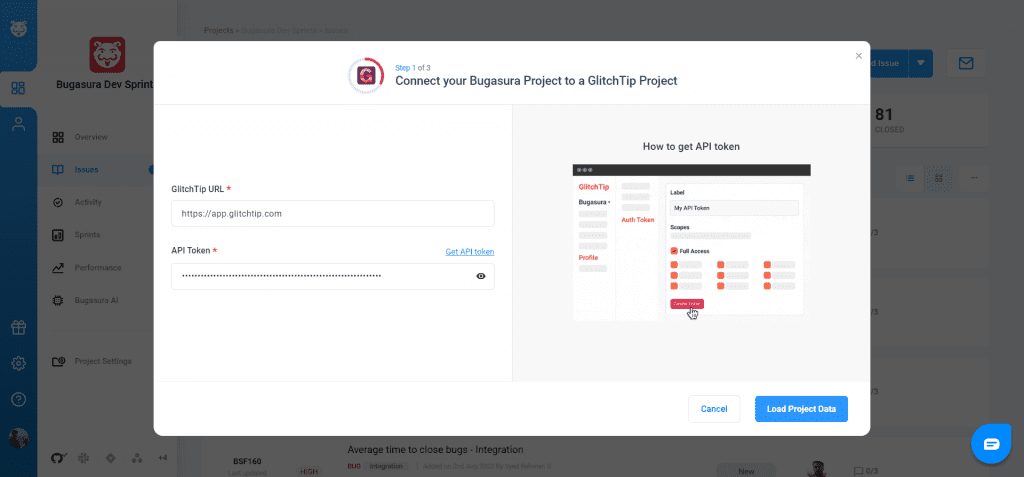
b. In the next step, choose the GlitchTip Project from the dropdown that you want to import issues from.
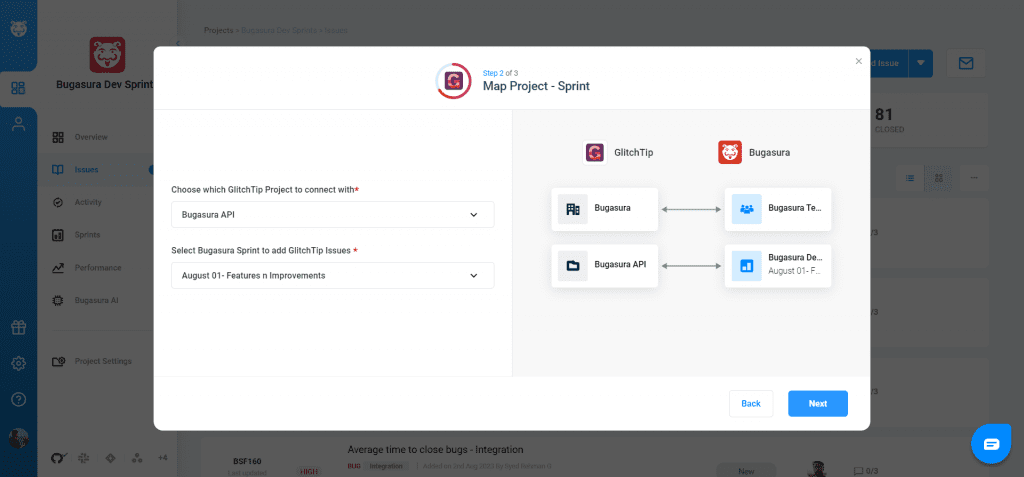
c. Additionally, select the Bugasura Project’s Sprint report where the GlitchTip issues should be added.
4. Once configured, the GlitchTip Importing process will commence. You can monitor the progress of the import within the “Import Progress” popover. This popover also provides the option to pause or terminate the import if needed.
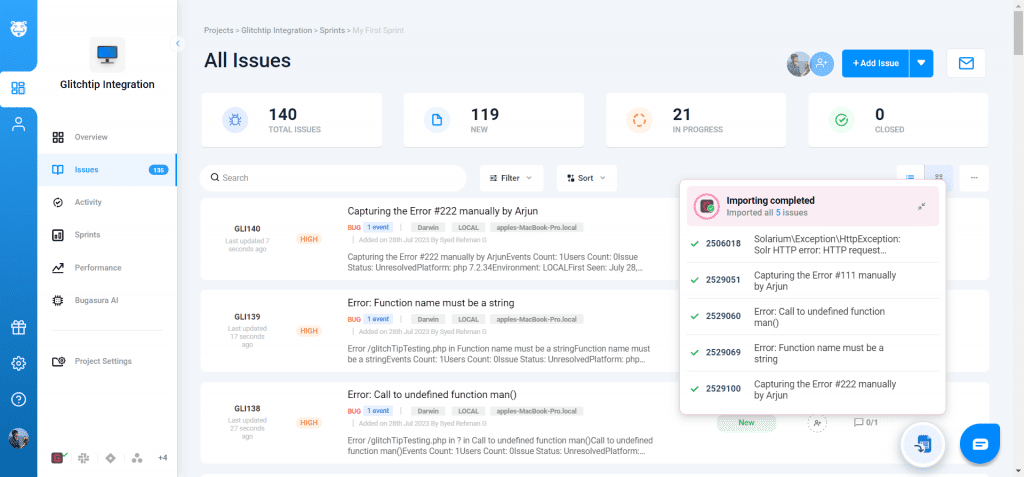
*Please note that only team admins have the authority to perform GlitchTip issue imports into a Project.