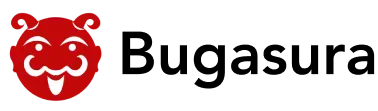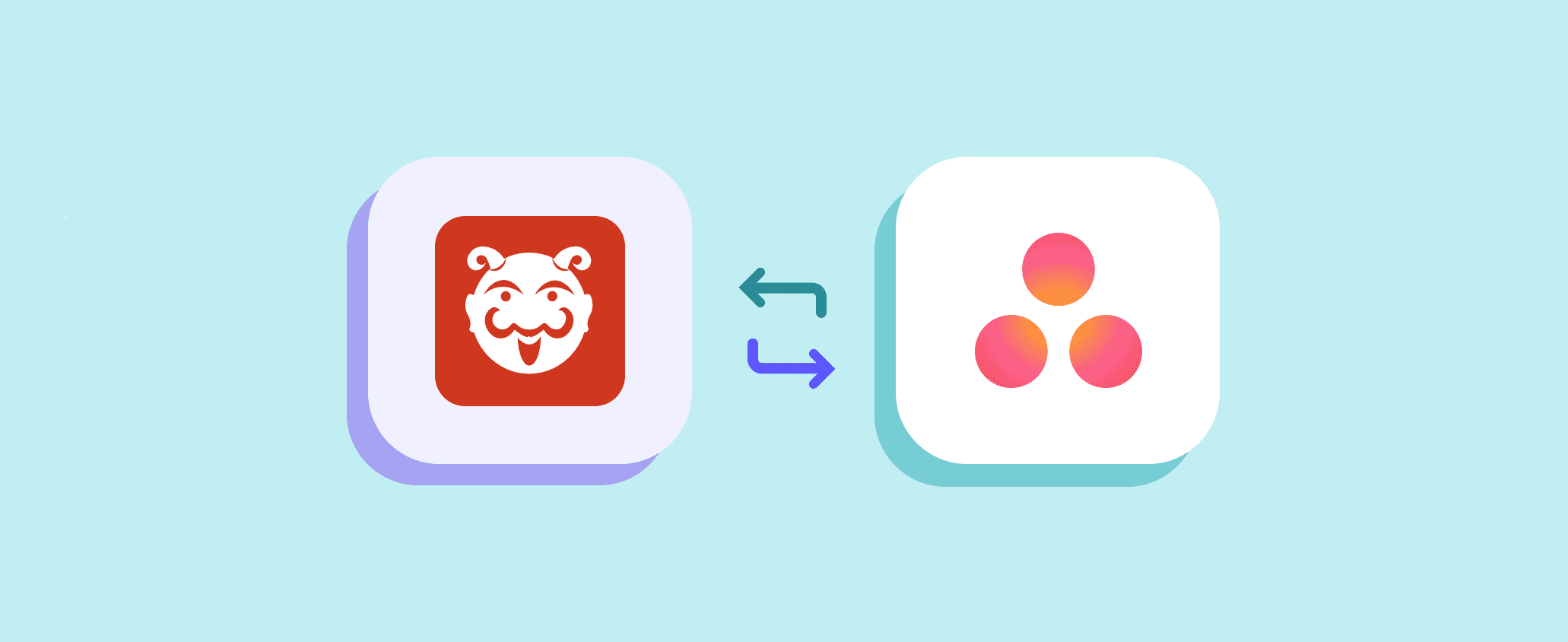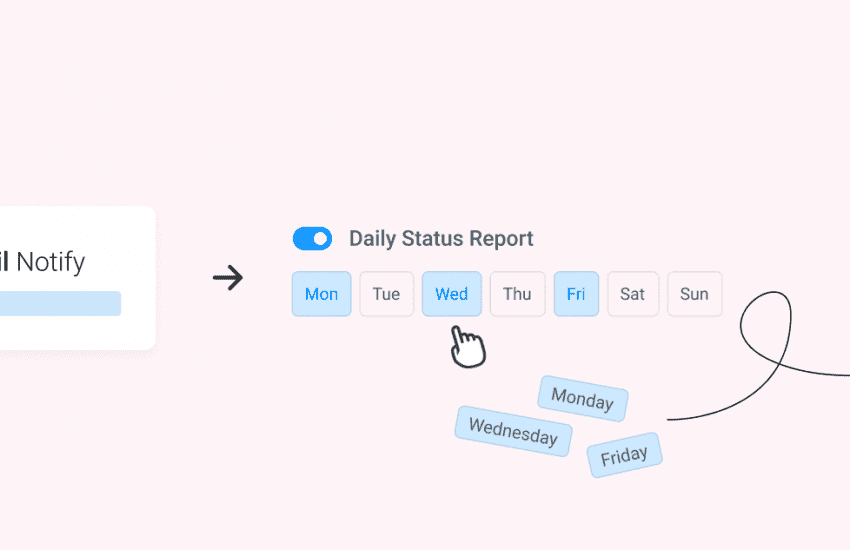Bugasura and Asana are now in complete sync
Overview
Asana and Bugasura are in complete sync to ensure smooth communication and alignment for common issues between the platforms by synchronizing updates between the two platforms.
Introducing Complete Sync Between Bugasura and Asana
A two-way synchronization between Bugasura and Asana is made possible by this feature. Now, any changes made to an issue in Asana will update Bugasura instantly, and vice versa. Aspects like status, description, assignees, and due dates can all be synced in this way.
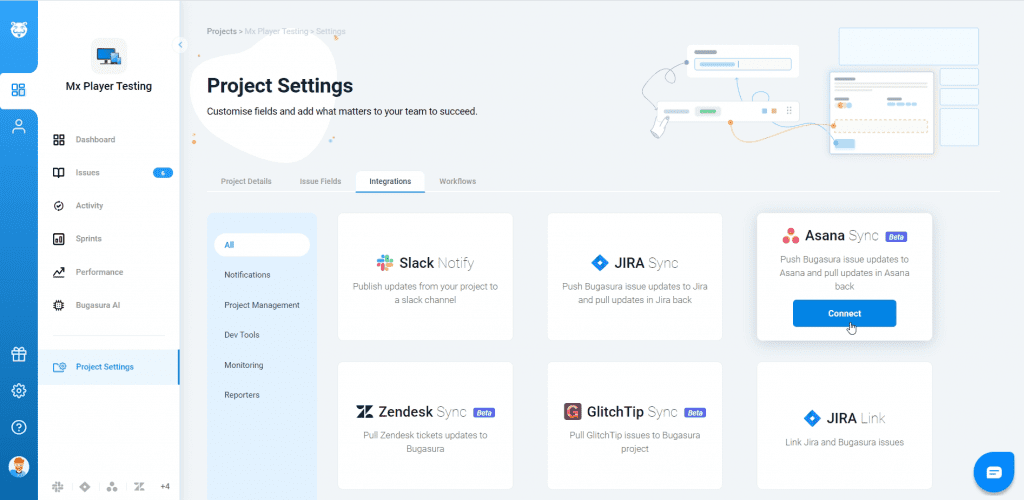
Why should you use it?
Between Asana and Bugasura, the synchronization creates real-time data consistency. Regardless of the platform they use, it ensures that users have access to the most recent information by removing inconsistencies, confusion, and delays brought on by a lack of synchronization.
Usage
Steps to use Bugasura-Asana Sync:
- Open the issue tracker and go to the Issue list page.
- Select any issues you want to sync from the list.
- Then click on the Asana sync icon that appears at the top of the list.
- The Asana sync wizard will have a few steps of a clean and neat Synching procedure.
Step-by-Step guide inside the Asana Sync Wizard
- Connect to Asana: The user needs to enter the Asana credentials to connect with Asana.
- Select which Asana Project you want to connect to. Users will have the list of Asana projects as a dropdown, and from the dropdown, the user can select for which project they want to sync issues from Bugasura. Now click on Next.
- The next step is to Map Fields: Here most of the Asana fields and Bugasura fields have automatically been mapped. Now the user can cross-check and choose the right mapping for each field in Asana to the ones in Bugasura.
- After the mapping is done, click the Next button to move to the final step. The final step is to Push issues. Either you can do an Auto Push, that will push all the current issues and future issues or you can select the issues which you want to sync particularly.
- The wizard will show you a success screen with a link to your Asana project.
Clicking on the Done button will end the sync process and then you can see the issues getting synced, and the logs will be displayed if you hover over the sync icon. If the issues are synced, the icon will show with a green tick mark icon.
This is not the only way to integrate Asana sync. The user can easily sync to Asana from the Integration page as well. This can be done by going to the Project Settings menu on the left Navigation. You will see the Asana Button present there. The same syncing process can be carried out from there and you can even undo the sync from there as well.