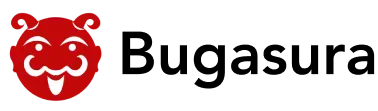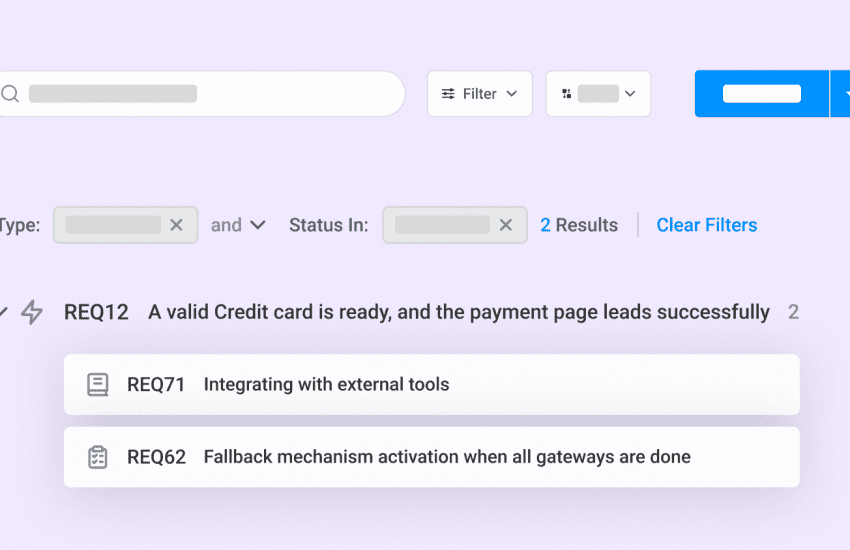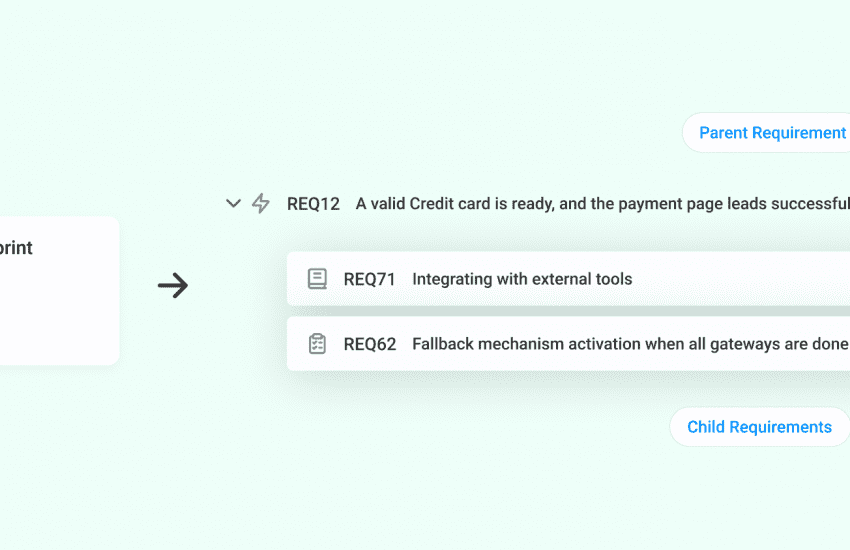Introducing Bugasura Time Tracker
Overview
Several of our users requested a Time Tracking feature. Therefore, we have released the bugasura time tracker. It is designed to help teams monitor the time spent on individual issues. It enhances project management by allowing users to track, estimate, and view the time dedicated to each issue, facilitating a better understanding of effort expenditure.
What does Bugasura Time Tracker do?
The Time Tracking feature enables users to record the time spent on issues using a stopwatch or manual entry. It allows users to set and track time estimates for tasks and integrates seamlessly with Bugasura’s sprint management, enabling better oversight of time usage during sprints.
Additional features include the ability to update or delete time logs, view other assignees’ time logs (with restrictions on updating or deleting them), and see the total time spent on tasks in the log details. The list page also displays the timer that is currently running. New settings have been introduced where “enable timer” and “enable task estimate” must be enabled in the project settings under the Time Tracker tab to display the timer and task estimates on the issue page.
Why should you use the Bugasura time tracker?
The Time Tracking feature helps teams stay on top of their work by providing clear insights into how much time is being spent on each issue. It supports better planning and prioritization by tracking progress against estimates, leading to more efficient and effective work outcomes.
Usage
To use the Time Tracking feature:
1. Navigate to the project where you want to track time.
2. Enable the “timer” settings in the project settings under the Time Tracker tab to use the timer feature on the issue page.
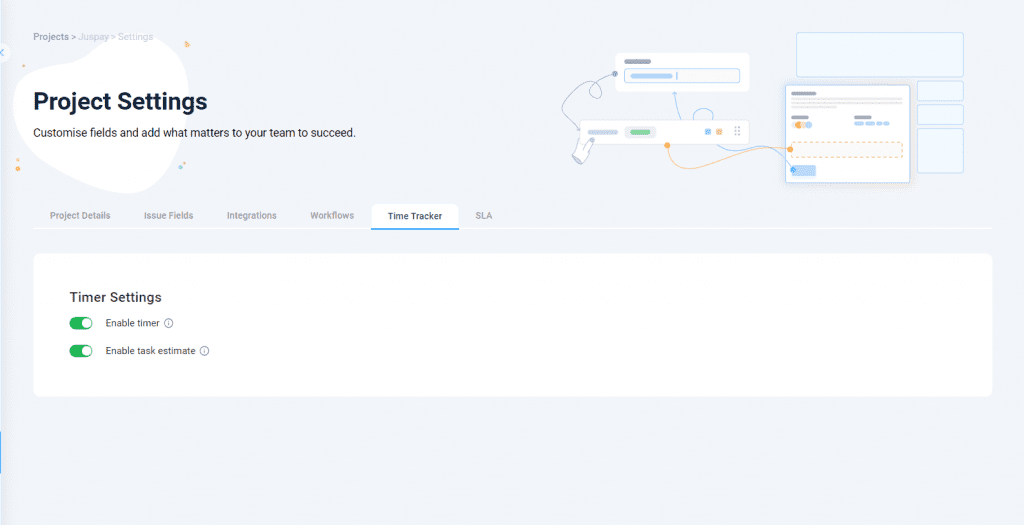
3. Select the issue you want to track time on.
4. Choose the time tracking method:
- Manual Entry: Enter the time manually.
- Stopwatch: Start the timer and stop it when done.
5. Set and track time estimates to get a clear view of time allocation and completion progress.
6. Use the update or delete options to maintain accurate logs, and view other assignees’ time logs to get an overview of progress.
7. Use the feature in the project to track and manage the time spent on tasks effectively.
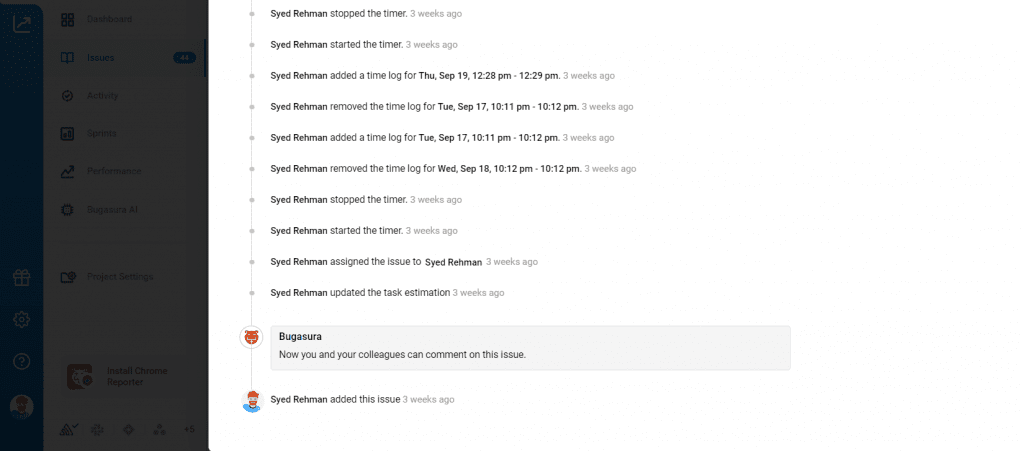
Try Now
Experience the power of Bugasura Time Tracker and streamline your issue-tracking process today. You can also explore custom fields and other features that make Bugasura the perfect tool for managing your sprints.