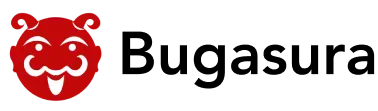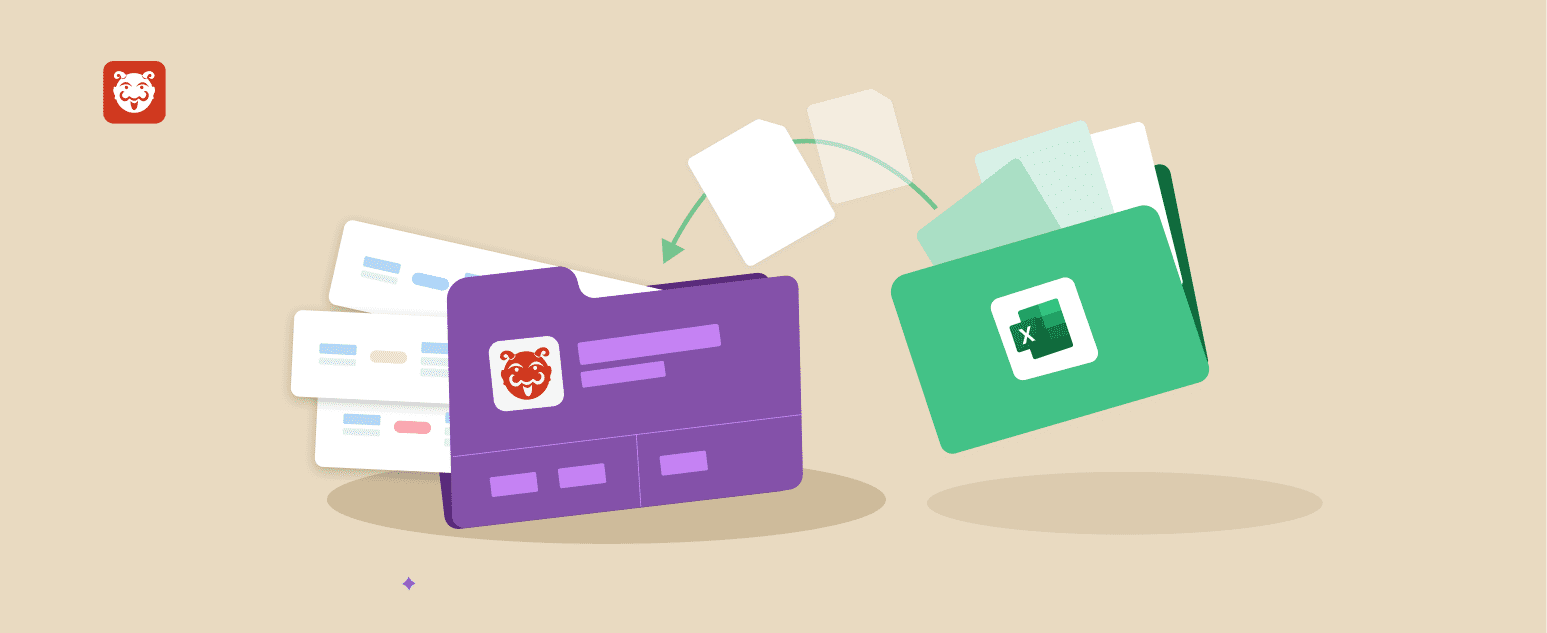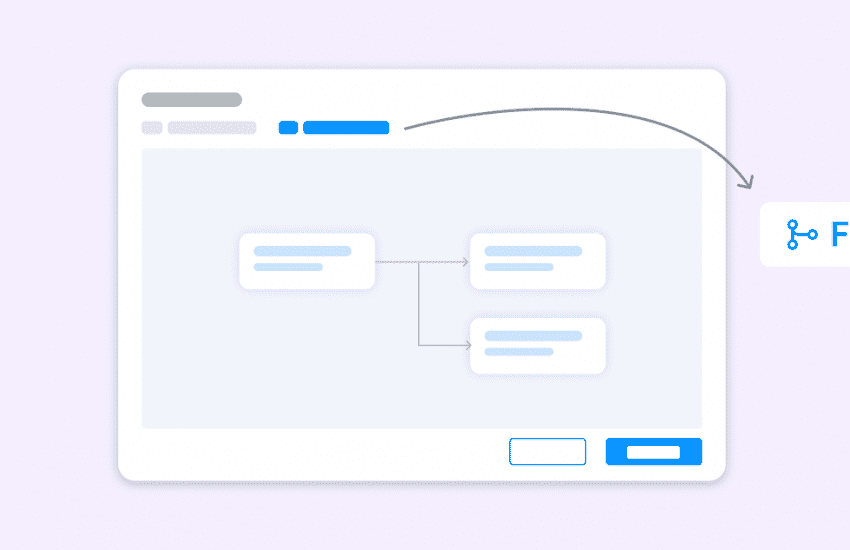Easily import your Excel files to Bugasura
Overview
If you’re still using Google Sheets or MS Excel to track bugs manually, it’s time to switch to a nimble bug tracker like Bugasura. Now, you can easily migrate all your data to Bugasura easily in 2 clicks with the Excel import feature.
Introducing Excel Import
We now have a feature in our platform that allows users to create bulk issues by uploading Excel files.
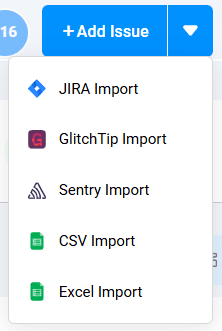
Why Should You Use the Excel Import Feature?
- Simplify Migration: Seamlessly transfer issues from other tracking systems to Bugasura without manual entry, making the transition faster and hassle-free.
- Bulk Issue Creation: Effortlessly create multiple issues in a single import, reducing repetitive data entry and ensuring consistency.
- Direct Integration: Easily move bug data from Microsoft Excel into Bugasura, maintaining organization and tracking details all in one place.
Setup
To start using Excel Import
Step 1: Head to your dashboard and navigate to any project
Step 2: Go to the Issues list page in the project Click on add issue drop-down button and do the
Following:
1. Choose an Excel Import Card
2. Upload or Drag & Drop the Excel File to the Platform and choose Sprint
3. Click on Upload File Button.
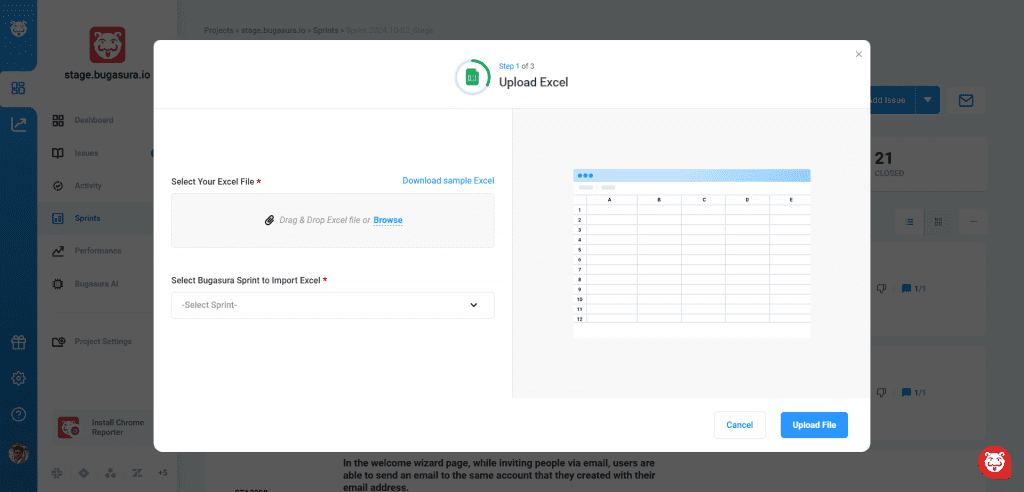
4. Map the Excel header fields with the Bugasura fields.
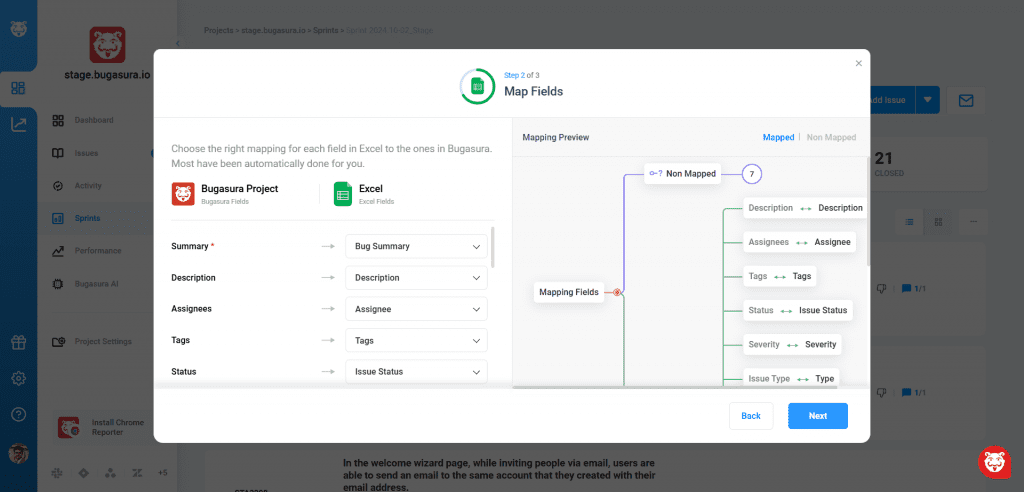
5. Done, the import from Excel will begin in the backend.
Usage
You will no longer have to worry about the data loss during migrations. You will also avoid data loss when switching from another bug tracker to Bugasura.
Start importing your bugs to Bugasura today!